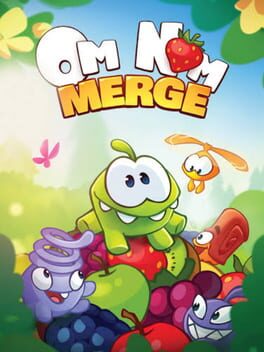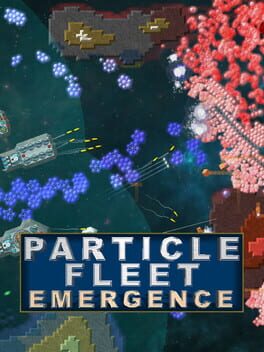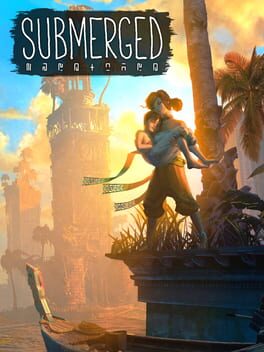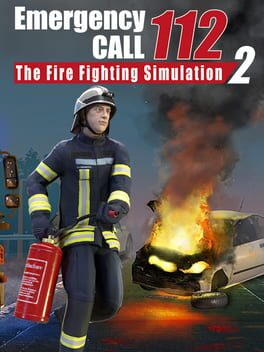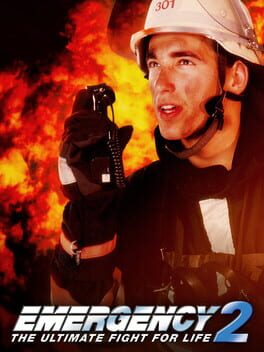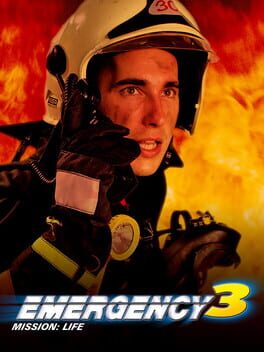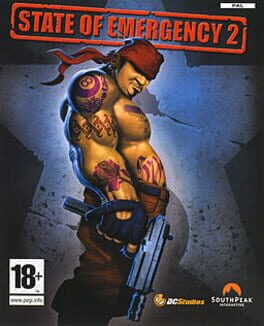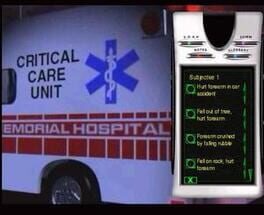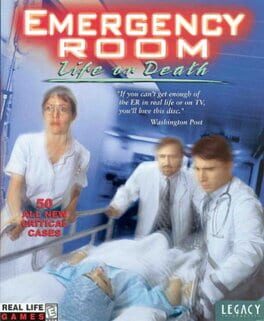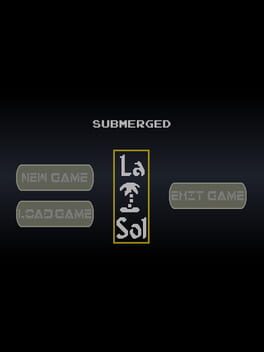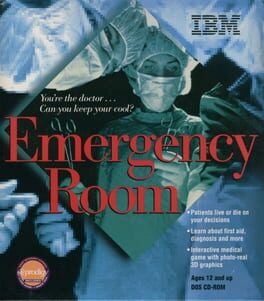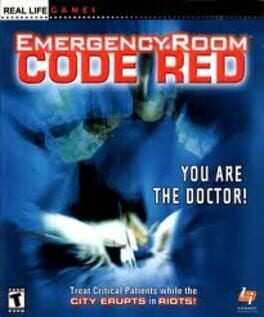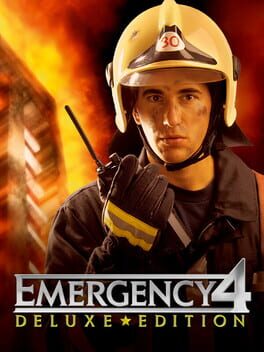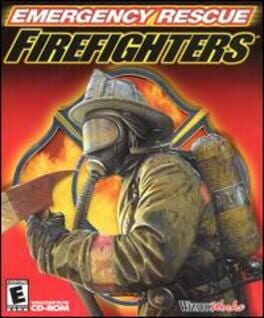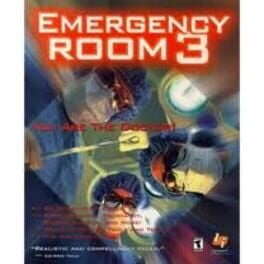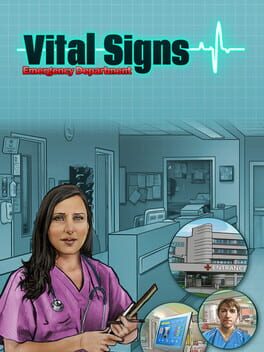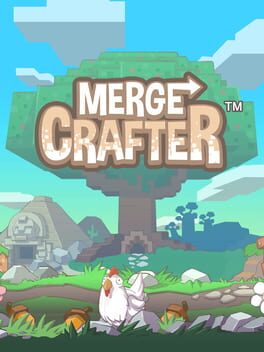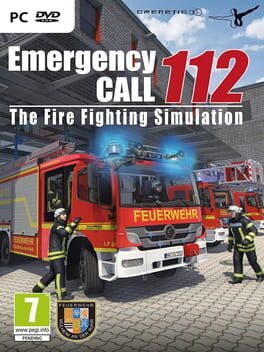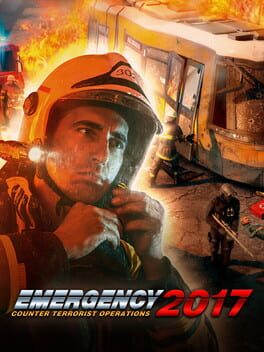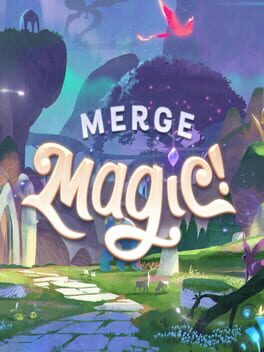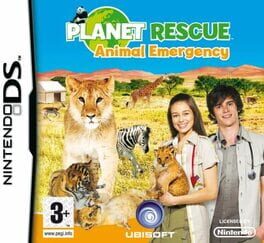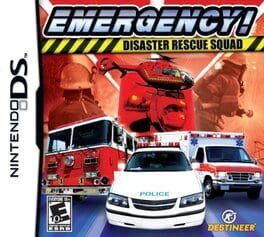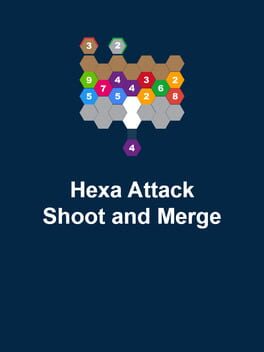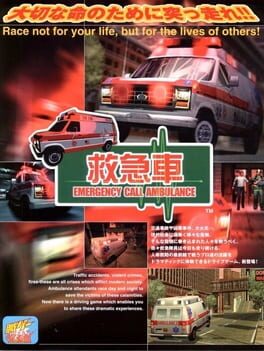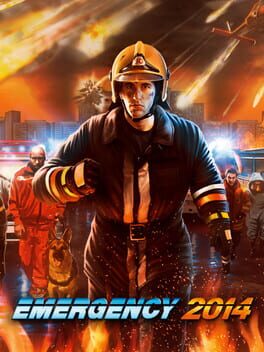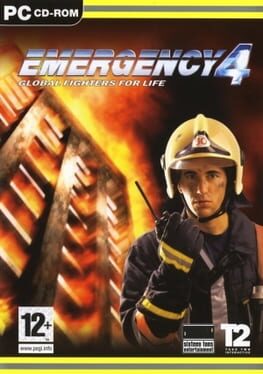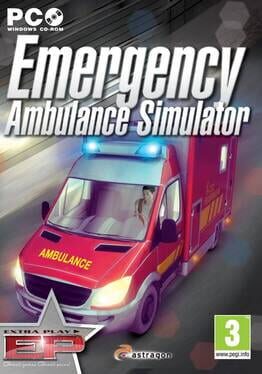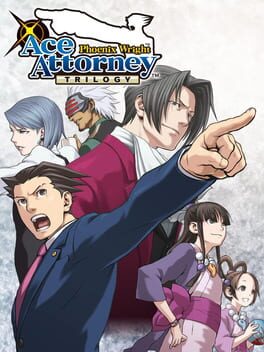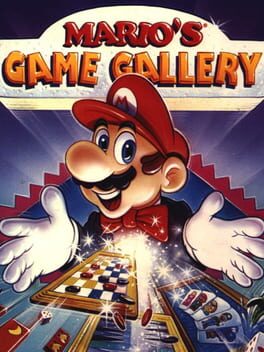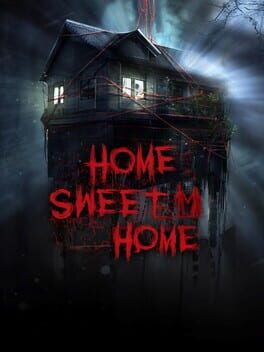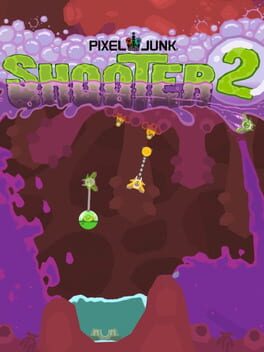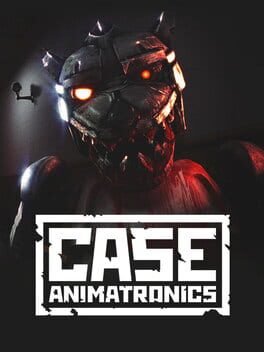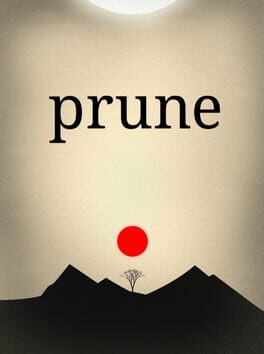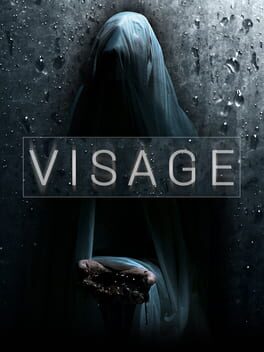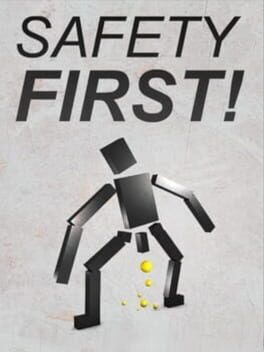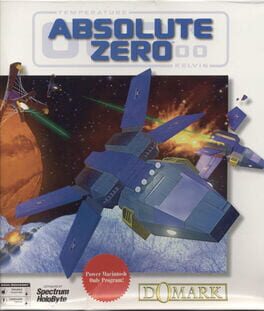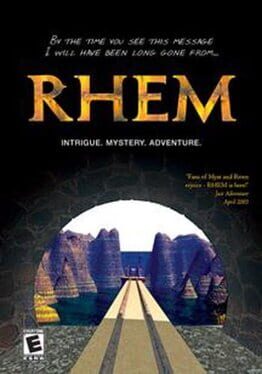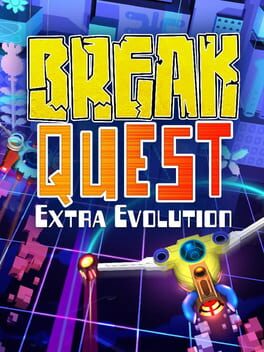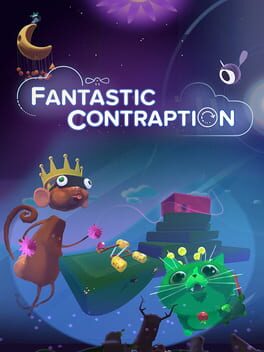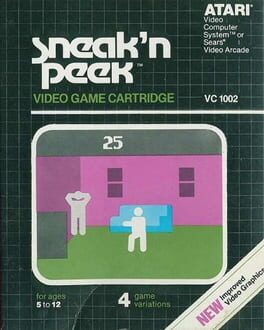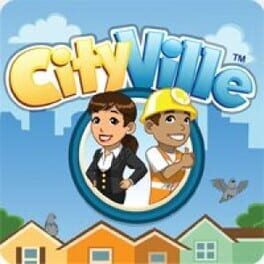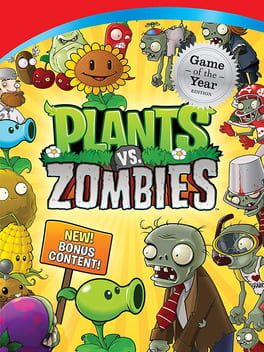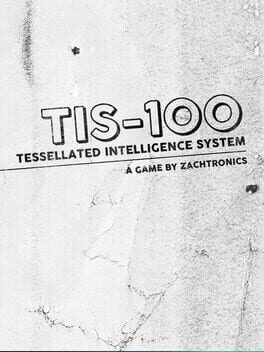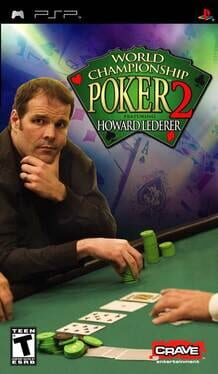How to play Merge Town! on Mac

Game summary
Ever wanted to be Mayor? Ever wanted to run a town, develop the land, and see a metropolis grow? Well, look no further than Merge Town!, the newest title from Gram Games. The concept of the game is simple - you have a plot of land, and it’s your job to turn it into a town. Every so often, you’ll be gifted with a house. Each house can be merged with other houses of the same variety to form a bigger home. Every house built on the land will earn you money - the bigger the home, the more you will earn. The more you earn, the more houses you can purchase, and the more you can push the clock to develop faster. Use your spoils to discover new homes, and to expand into all new towns.
You have a singular goal: make your towns the best they can be. The bar at the top of the screen measures development - Merge buildings to earn XP and level up. Higher levels will unlock more space in your plot for you to develop, which will only allow you to develop your town to even further greatness. Once you develop into new towns, keep an eye on all your land, ensuring that you’re merging and developing to your full potential.
Merge, build, and develop your very own towns with Merge Town!
First released: Aug 2017
Play Merge Town! on Mac with Parallels (virtualized)
The easiest way to play Merge Town! on a Mac is through Parallels, which allows you to virtualize a Windows machine on Macs. The setup is very easy and it works for Apple Silicon Macs as well as for older Intel-based Macs.
Parallels supports the latest version of DirectX and OpenGL, allowing you to play the latest PC games on any Mac. The latest version of DirectX is up to 20% faster.
Our favorite feature of Parallels Desktop is that when you turn off your virtual machine, all the unused disk space gets returned to your main OS, thus minimizing resource waste (which used to be a problem with virtualization).
Merge Town! installation steps for Mac
Step 1
Go to Parallels.com and download the latest version of the software.
Step 2
Follow the installation process and make sure you allow Parallels in your Mac’s security preferences (it will prompt you to do so).
Step 3
When prompted, download and install Windows 10. The download is around 5.7GB. Make sure you give it all the permissions that it asks for.
Step 4
Once Windows is done installing, you are ready to go. All that’s left to do is install Merge Town! like you would on any PC.
Did it work?
Help us improve our guide by letting us know if it worked for you.
👎👍