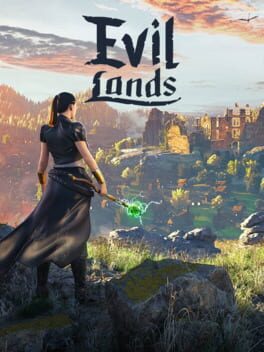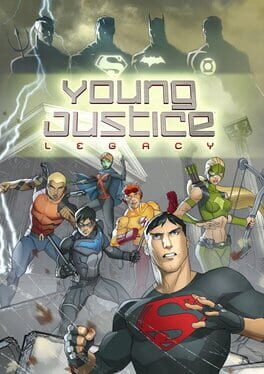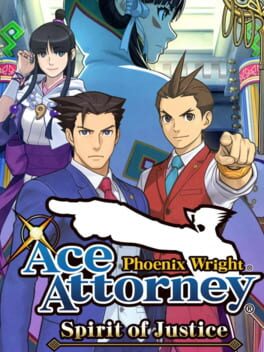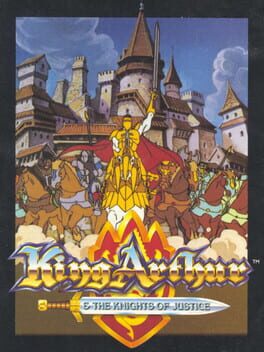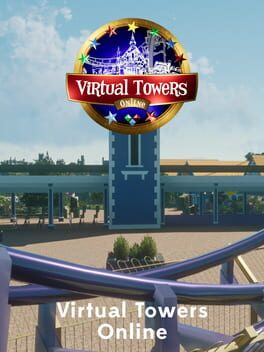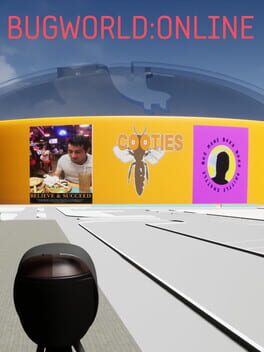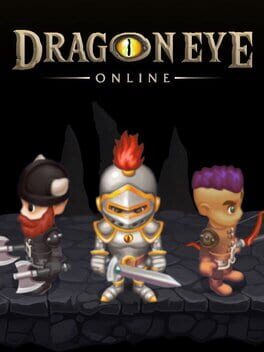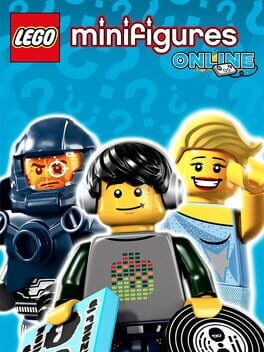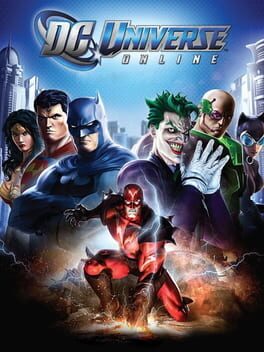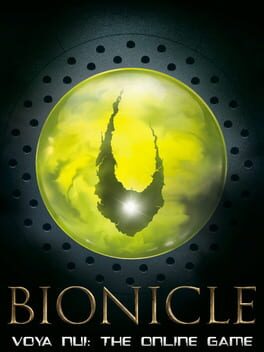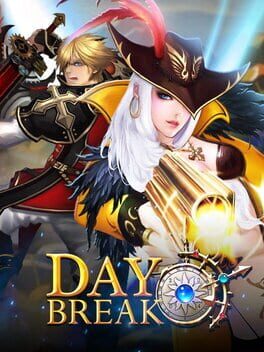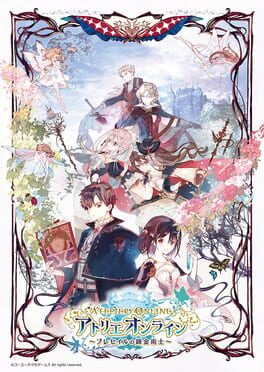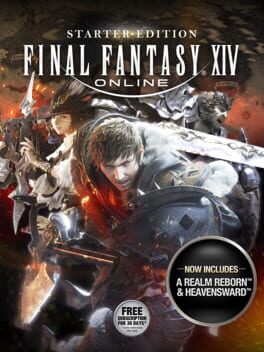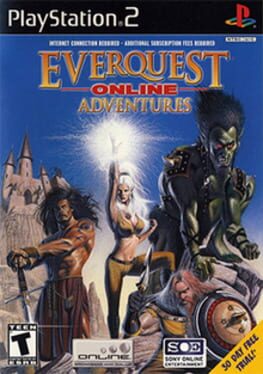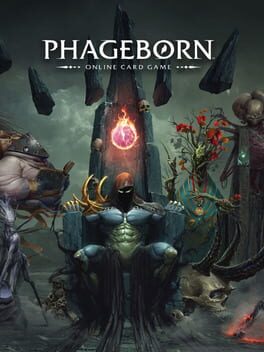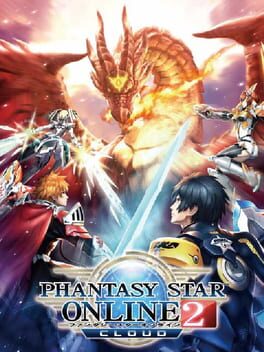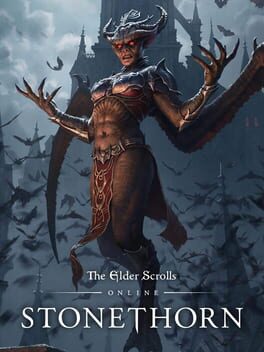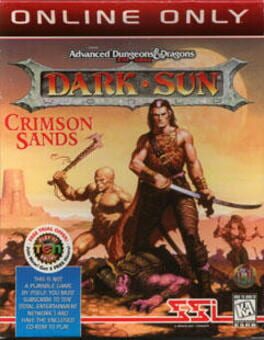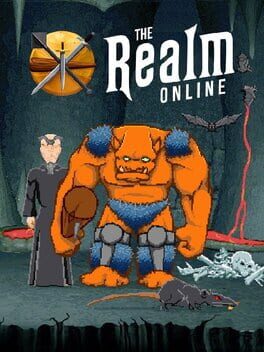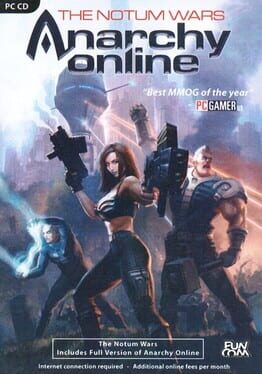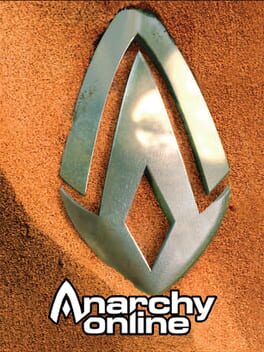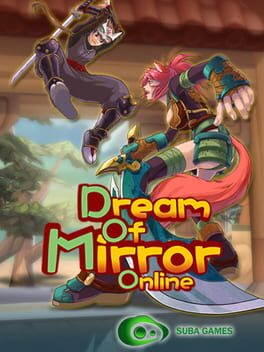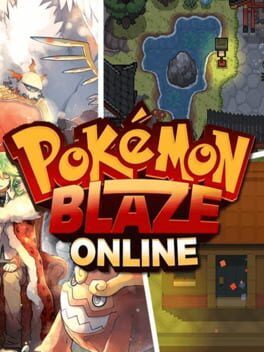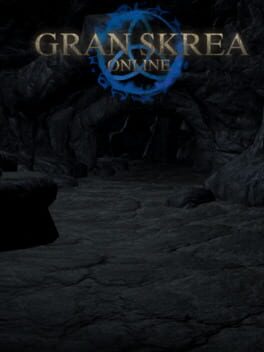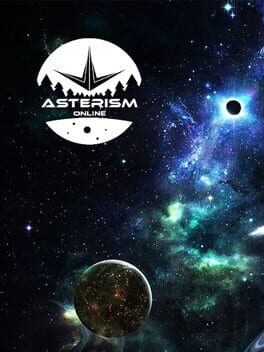How to play Justice Online on Mac

| Platforms | Computer |
Game summary
Justice is a martial arts MMO based on Wen Rui'an's novel The Four Great Constables (Si Da Ming Bu; 四大名捕). Pick from over six different classes, each with unique skills and abilities. Engage in fast-paced and fluid combat made possible by NetEase's custom in-house engine. Play through the campaign chapters and meet NPCs with their own stories to tell, with all threads coming together to weave an epic tale. Fight in epic PvE boss battles, PvP streetfighting skirmishes, and massive PvP wars. Switch between a 3D and 2.5D perspective and be wary in the completely open-PvP game world. Start and run enterprises, from trade to forestry.
Justice Key Features:
Wuxia Come to Life – based on Rui'an's The Four Great Constables, Justice is a wuxia-inspired gaming experience.
Martial Arts – combat system that focuses on fluidity of martial arts
6+ Classes – choose from a variety of classes, each with unique abilities and skills.
Special NPCs – each NPC has a story to tell, as a part of the greater whole.
2.5D and 3D Perspectives – switch between two different game perspectives to add depth to the world.
First released: Jun 2018
Play Justice Online on Mac with Parallels (virtualized)
The easiest way to play Justice Online on a Mac is through Parallels, which allows you to virtualize a Windows machine on Macs. The setup is very easy and it works for Apple Silicon Macs as well as for older Intel-based Macs.
Parallels supports the latest version of DirectX and OpenGL, allowing you to play the latest PC games on any Mac. The latest version of DirectX is up to 20% faster.
Our favorite feature of Parallels Desktop is that when you turn off your virtual machine, all the unused disk space gets returned to your main OS, thus minimizing resource waste (which used to be a problem with virtualization).
Justice Online installation steps for Mac
Step 1
Go to Parallels.com and download the latest version of the software.
Step 2
Follow the installation process and make sure you allow Parallels in your Mac’s security preferences (it will prompt you to do so).
Step 3
When prompted, download and install Windows 10. The download is around 5.7GB. Make sure you give it all the permissions that it asks for.
Step 4
Once Windows is done installing, you are ready to go. All that’s left to do is install Justice Online like you would on any PC.
Did it work?
Help us improve our guide by letting us know if it worked for you.
👎👍