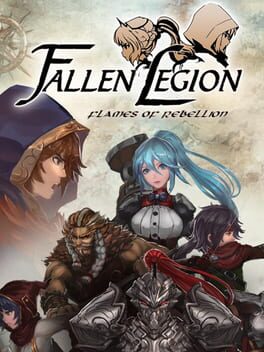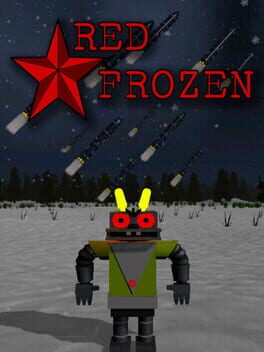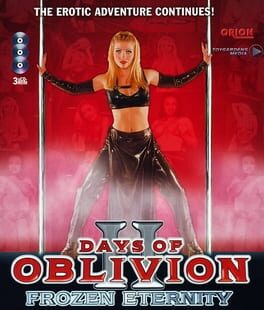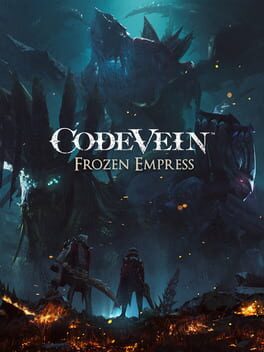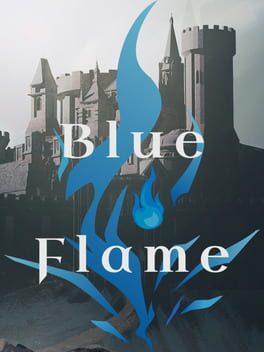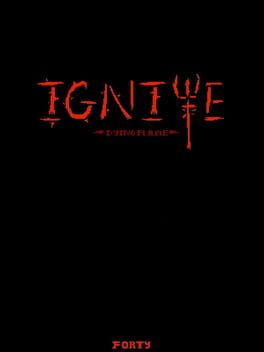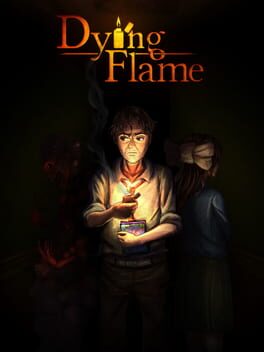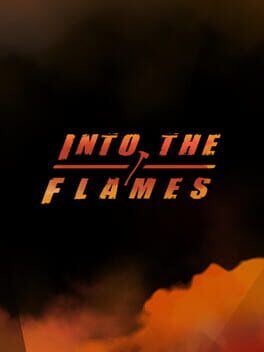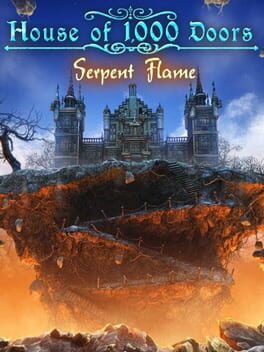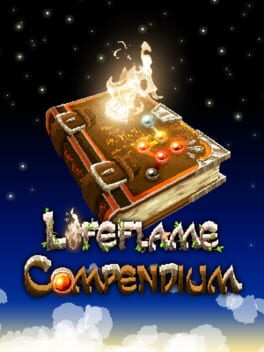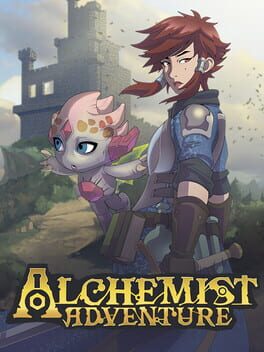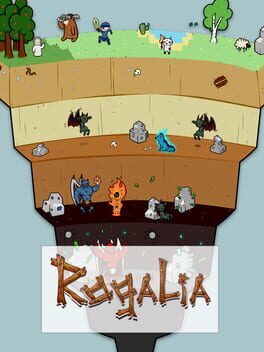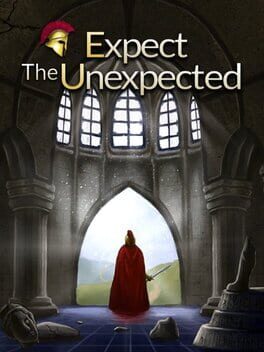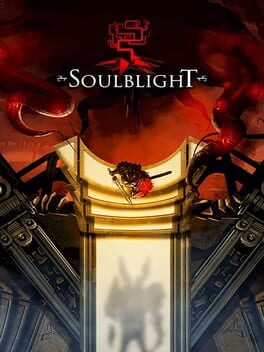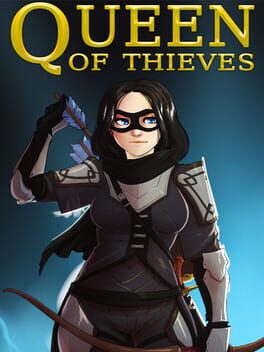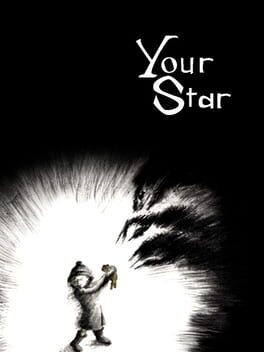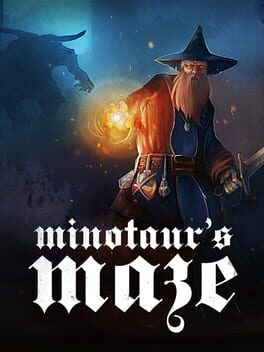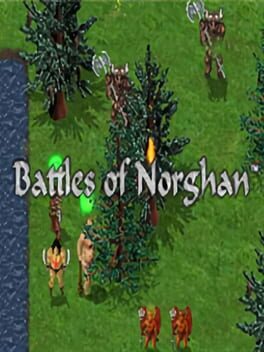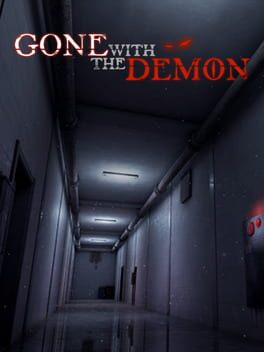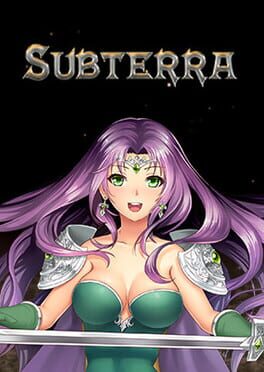How to play Frozen Flame on Mac
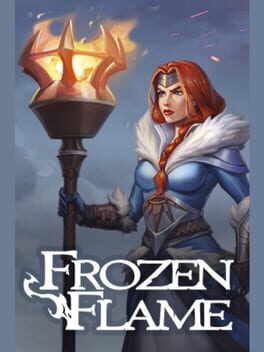
| Platforms | Computer |
Game summary
Frozen Flame is a multiplayer Survival Action RPG that offers a fresh take on the survival genre by enhancing it with a deep role-playing experience. Defeat epic bosses and dozens of dangerous monsters in fast-paced third-person combat. Explore a constantly changing open world with many hazards to overcome and secrets to find, with flexible crafting and levelling systems offering great replayability. This is the world you’ll want to visit again and again.
The Flame is a source of magical power, which you can use to develop your character and conjure powerful magic. High level players are able to build entire settlements, tame wild creatures, explore new lands and dungeons. Adepts of PvP will be able to join Orders and participate in their unending wars. Each Order offers unique quests and rewards.
The main game mode is the Cataclysm. Survival is not the only goal - the world needs saving from utter destruction. After each game cycle player progress is partially saved, bringing the players closer to the final boss. New game modes and worlds are planned in future updates. It is possible to play both on official dedicated servers (up to 50 people online), and on private ones with custom settings.
First released: Dec 2022
Play Frozen Flame on Mac with Parallels (virtualized)
The easiest way to play Frozen Flame on a Mac is through Parallels, which allows you to virtualize a Windows machine on Macs. The setup is very easy and it works for Apple Silicon Macs as well as for older Intel-based Macs.
Parallels supports the latest version of DirectX and OpenGL, allowing you to play the latest PC games on any Mac. The latest version of DirectX is up to 20% faster.
Our favorite feature of Parallels Desktop is that when you turn off your virtual machine, all the unused disk space gets returned to your main OS, thus minimizing resource waste (which used to be a problem with virtualization).
Frozen Flame installation steps for Mac
Step 1
Go to Parallels.com and download the latest version of the software.
Step 2
Follow the installation process and make sure you allow Parallels in your Mac’s security preferences (it will prompt you to do so).
Step 3
When prompted, download and install Windows 10. The download is around 5.7GB. Make sure you give it all the permissions that it asks for.
Step 4
Once Windows is done installing, you are ready to go. All that’s left to do is install Frozen Flame like you would on any PC.
Did it work?
Help us improve our guide by letting us know if it worked for you.
👎👍