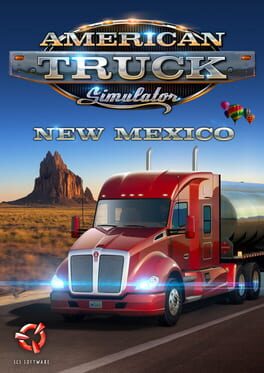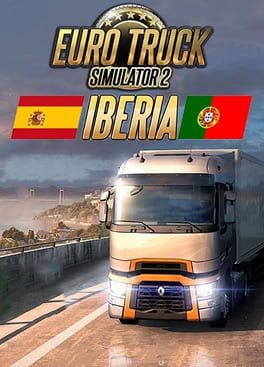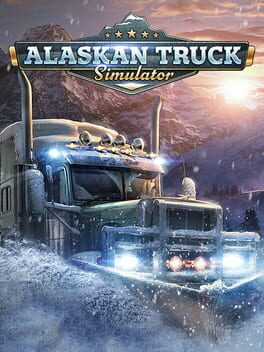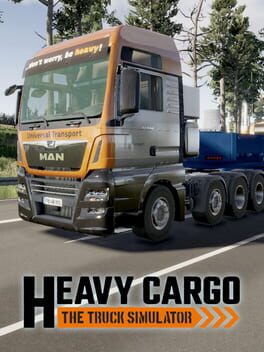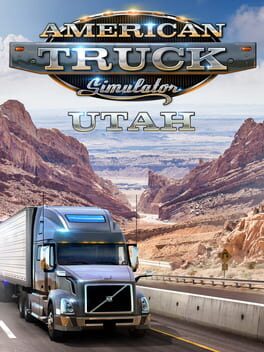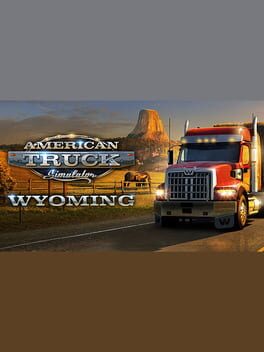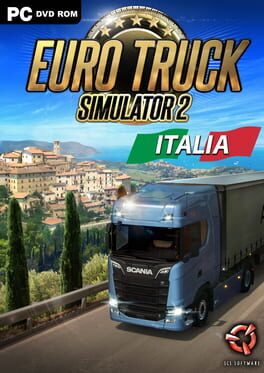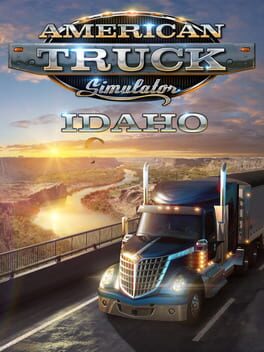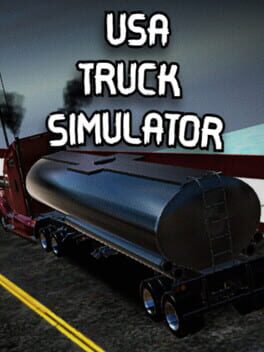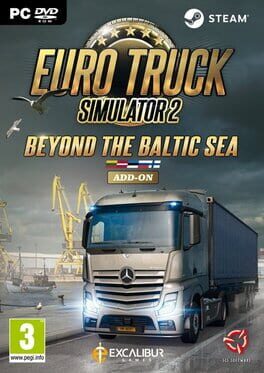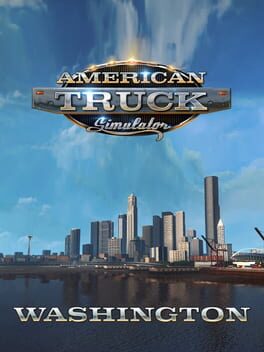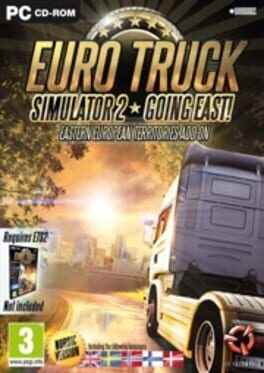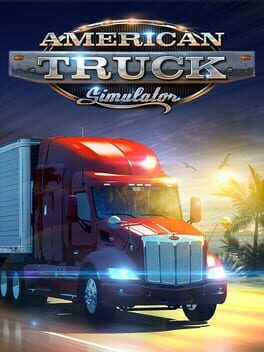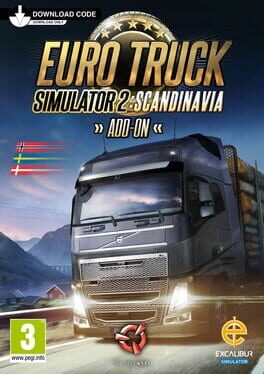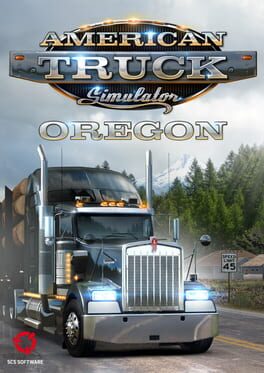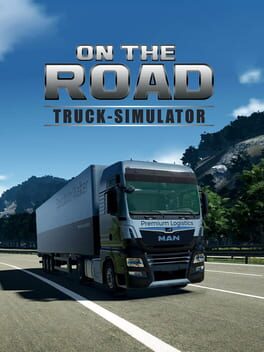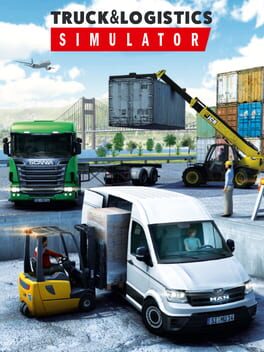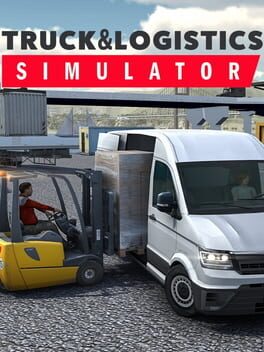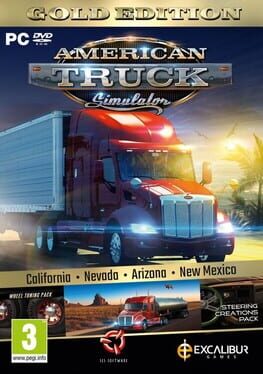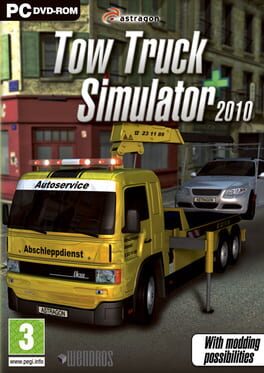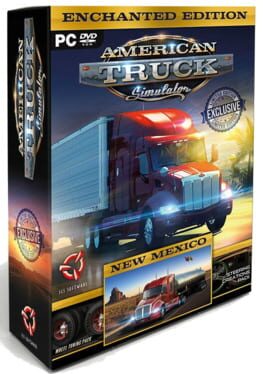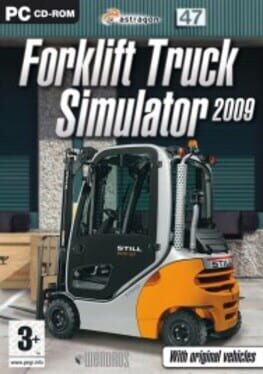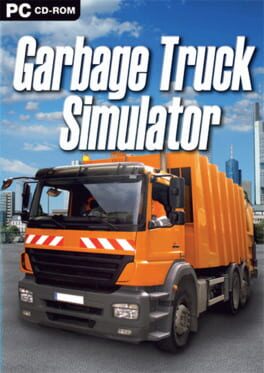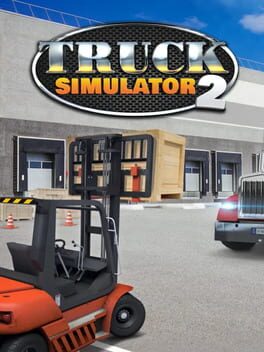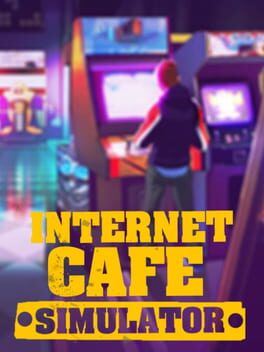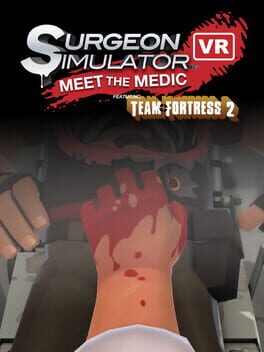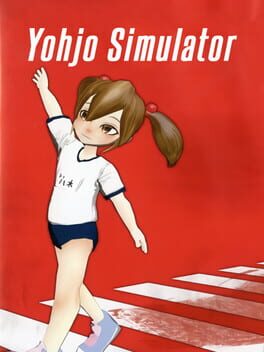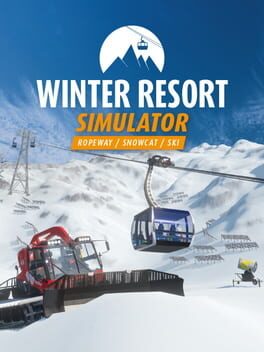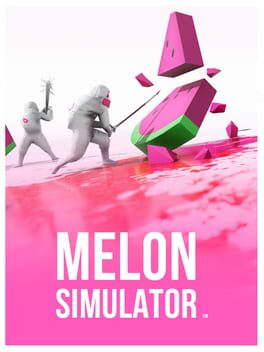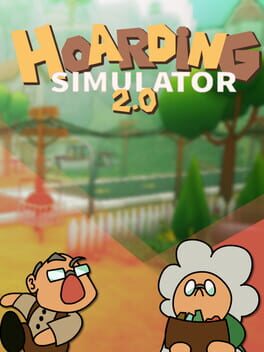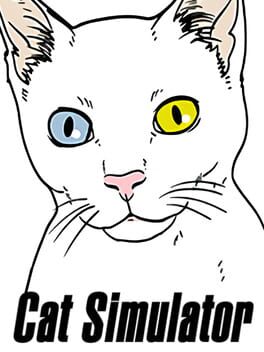How to play Food Truck Simulator on Mac
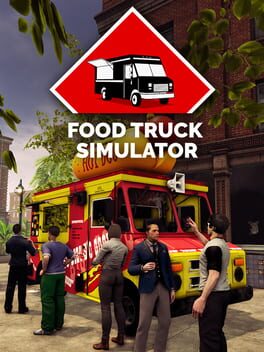
| Platforms | Computer |
Game summary
While sitting at the office during yet another boring meeting, you come across an ad for an old food truck for sale. The entrepreneur in you sees a chance to make cash and change up your life while at it. Embark on quite a different type of business venture and take control of every single aspect of it.
The old food truck you buy is in dire need of some proper cleaning. It’s not just removing some dirt with a sponge, there is among other things rust and debris to deal with. It has to be thoroughly cleaned up before you can proceed with renovating and customizing.
First released: Dec 2021
Play Food Truck Simulator on Mac with Parallels (virtualized)
The easiest way to play Food Truck Simulator on a Mac is through Parallels, which allows you to virtualize a Windows machine on Macs. The setup is very easy and it works for Apple Silicon Macs as well as for older Intel-based Macs.
Parallels supports the latest version of DirectX and OpenGL, allowing you to play the latest PC games on any Mac. The latest version of DirectX is up to 20% faster.
Our favorite feature of Parallels Desktop is that when you turn off your virtual machine, all the unused disk space gets returned to your main OS, thus minimizing resource waste (which used to be a problem with virtualization).
Food Truck Simulator installation steps for Mac
Step 1
Go to Parallels.com and download the latest version of the software.
Step 2
Follow the installation process and make sure you allow Parallels in your Mac’s security preferences (it will prompt you to do so).
Step 3
When prompted, download and install Windows 10. The download is around 5.7GB. Make sure you give it all the permissions that it asks for.
Step 4
Once Windows is done installing, you are ready to go. All that’s left to do is install Food Truck Simulator like you would on any PC.
Did it work?
Help us improve our guide by letting us know if it worked for you.
👎👍