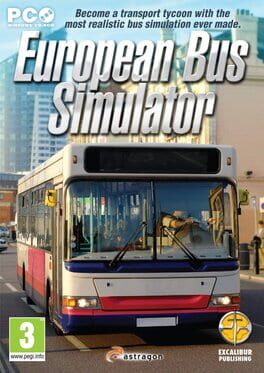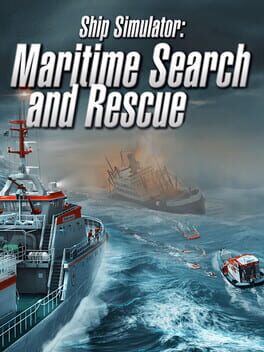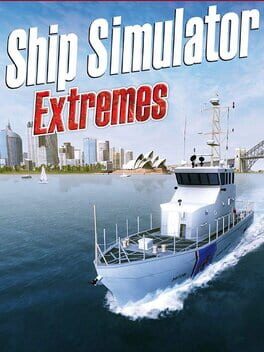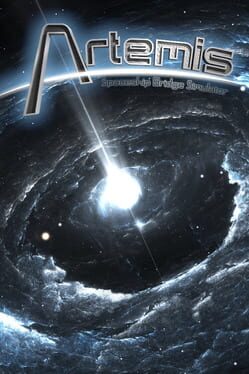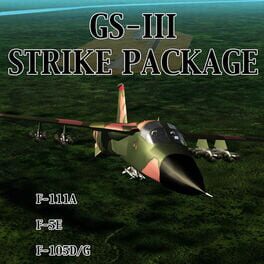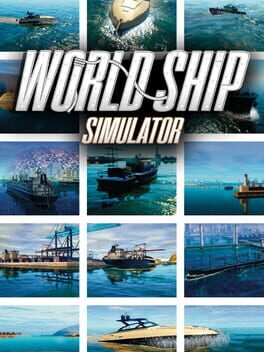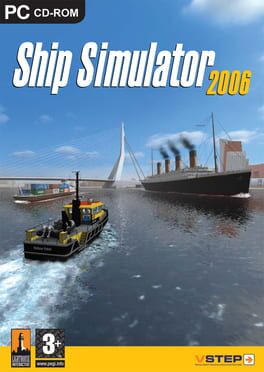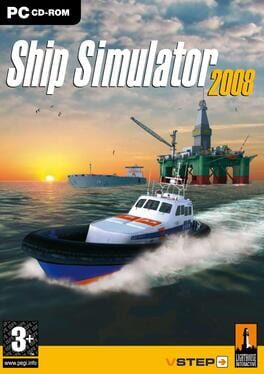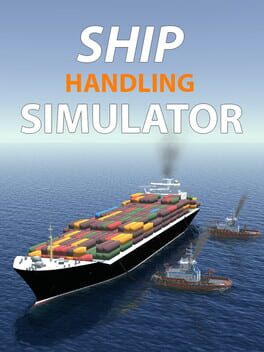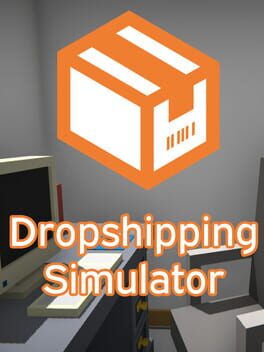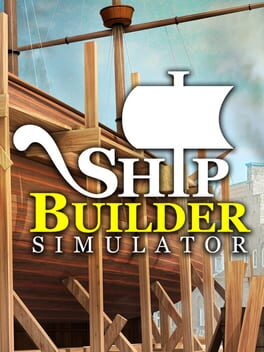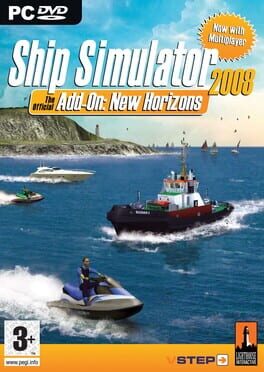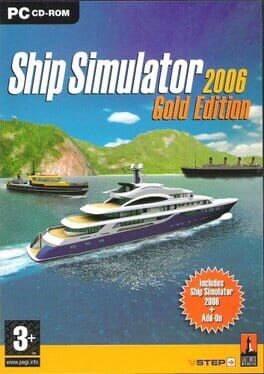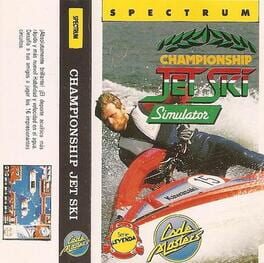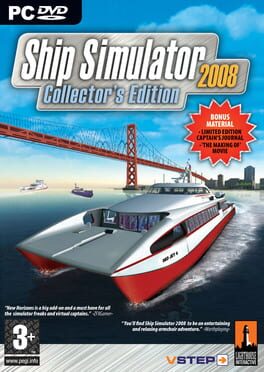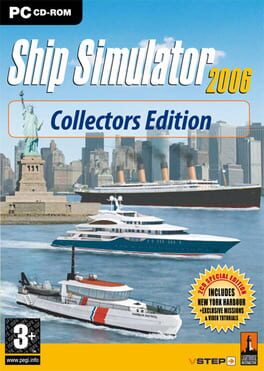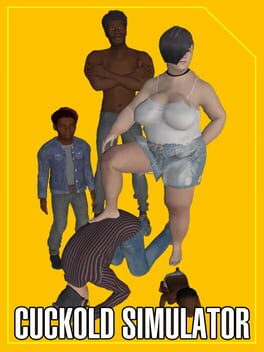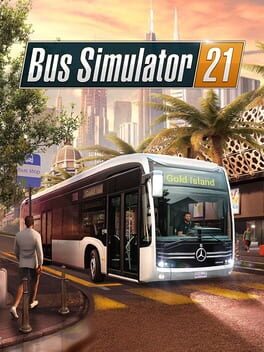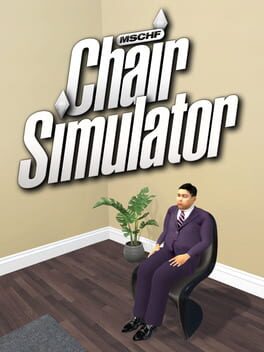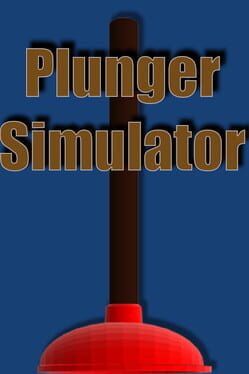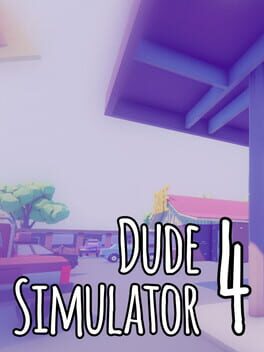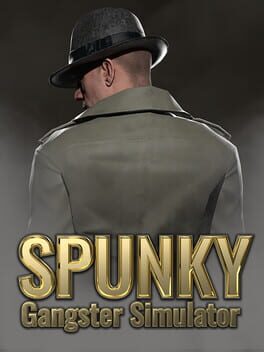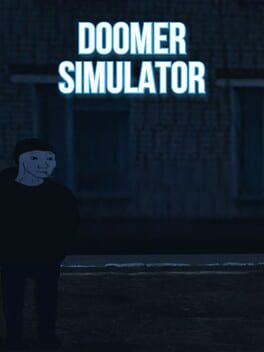How to play European Ship Simulator on Mac
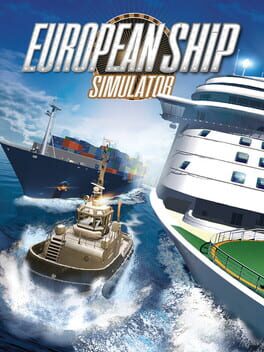
| Platforms | Computer |
Game summary
This brand new ship simming must-have brings six of Europe’s busiest ports together as you captain a wide variety of vessels between Calais, Dover, Rostock, Rotterdam, Hamburg and Gibraltar. Sail a passenger ferry, tugboat, bulk carrier, fishing boat, large ocean cruiser, LNG tanker, cargo container or speed boat on a multitude of varying missions. With a realistic ocean and highly detailed ports, it’s difficult to tell where reality ends and European Ship Simulator begins.
European Ship Simulator breathes new life into the ship sailing genre with its exciting plans for expansions and downloadable content such as new ports, ships and missions.
First released: Nov 2016
Play European Ship Simulator on Mac with Parallels (virtualized)
The easiest way to play European Ship Simulator on a Mac is through Parallels, which allows you to virtualize a Windows machine on Macs. The setup is very easy and it works for Apple Silicon Macs as well as for older Intel-based Macs.
Parallels supports the latest version of DirectX and OpenGL, allowing you to play the latest PC games on any Mac. The latest version of DirectX is up to 20% faster.
Our favorite feature of Parallels Desktop is that when you turn off your virtual machine, all the unused disk space gets returned to your main OS, thus minimizing resource waste (which used to be a problem with virtualization).
European Ship Simulator installation steps for Mac
Step 1
Go to Parallels.com and download the latest version of the software.
Step 2
Follow the installation process and make sure you allow Parallels in your Mac’s security preferences (it will prompt you to do so).
Step 3
When prompted, download and install Windows 10. The download is around 5.7GB. Make sure you give it all the permissions that it asks for.
Step 4
Once Windows is done installing, you are ready to go. All that’s left to do is install European Ship Simulator like you would on any PC.
Did it work?
Help us improve our guide by letting us know if it worked for you.
👎👍