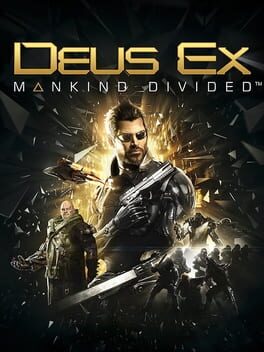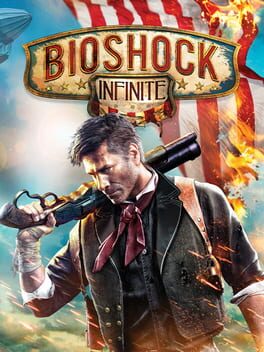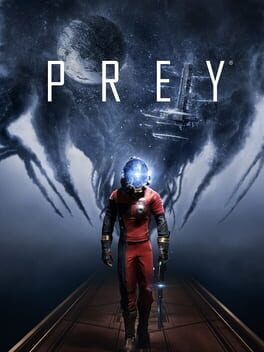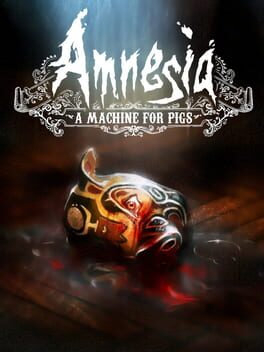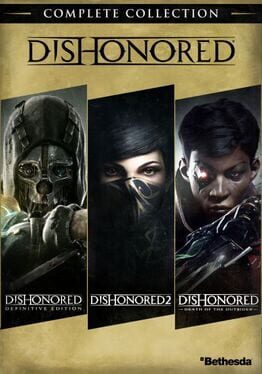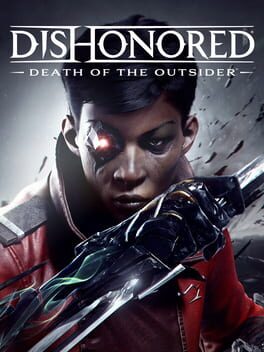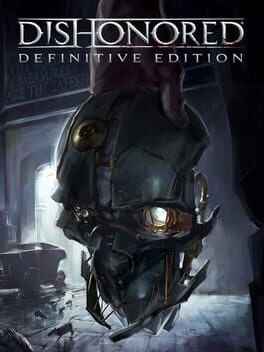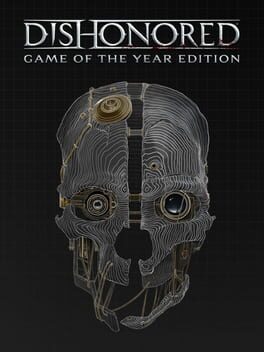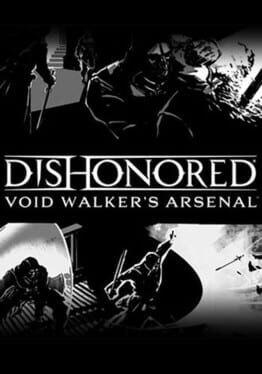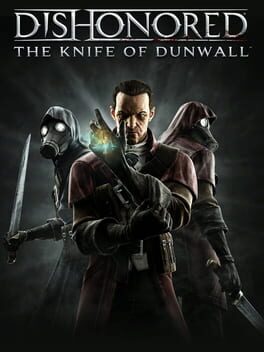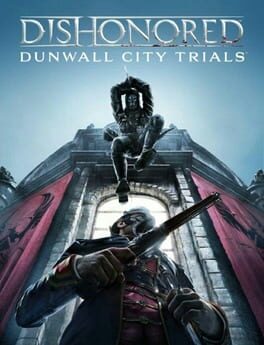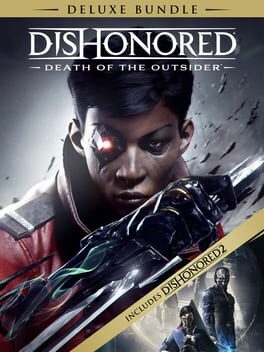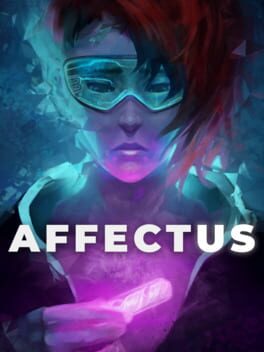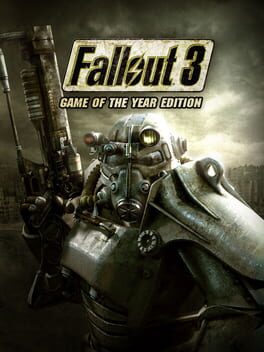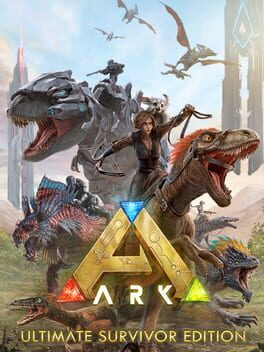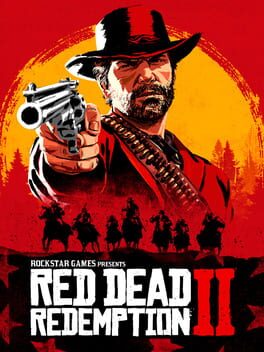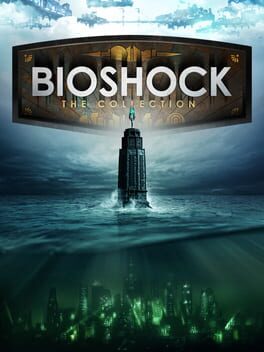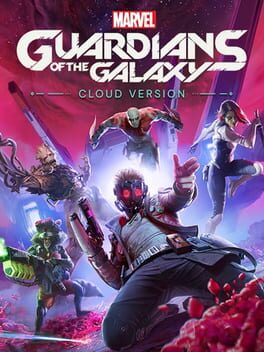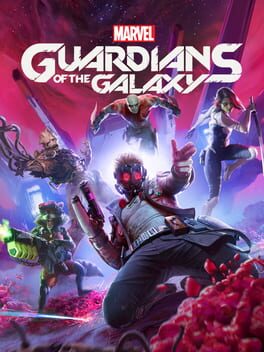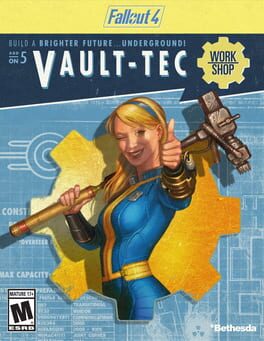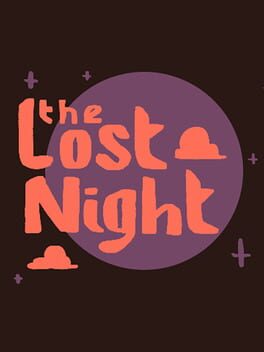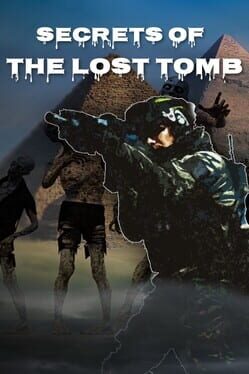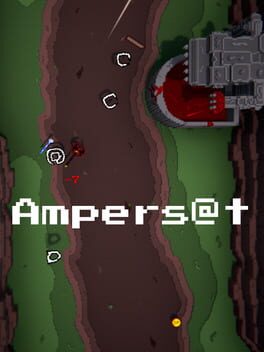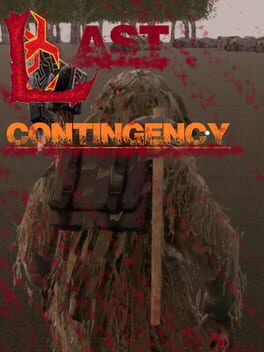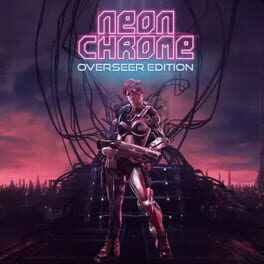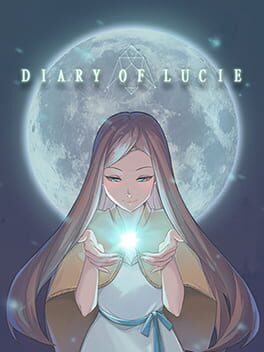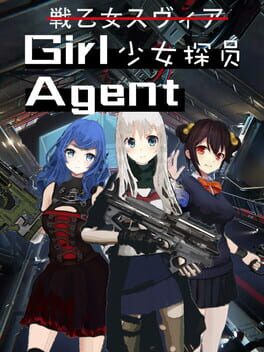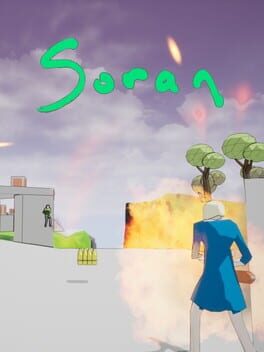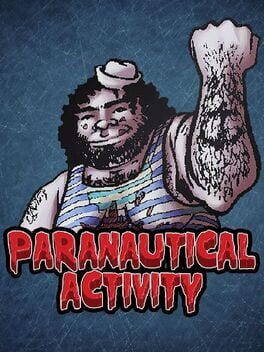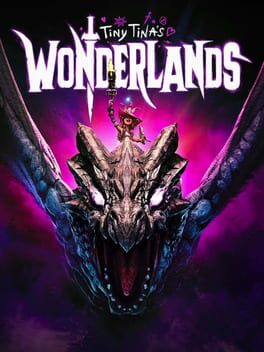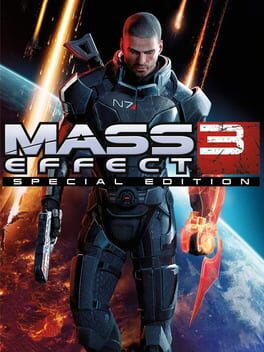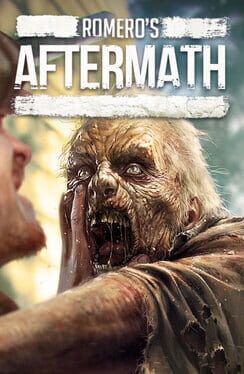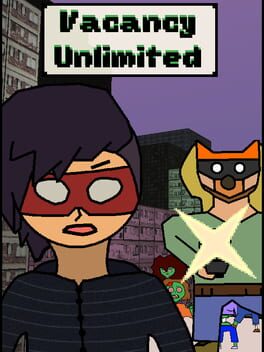How to play Dishonored 2 on Mac
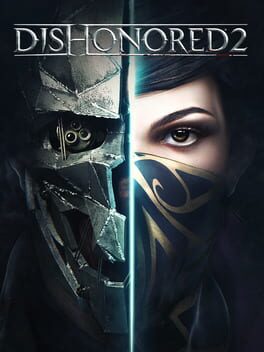
| Platforms | Computer |
Game summary
Reprise your role as a supernatural assassin in Dishonored 2. Play your way in a world where mysticism and industry collide. Will you choose to play as Empress Emily Kaldwin or the Royal Protector, Corvo Attano? Will you stalk your way through the game unseen, make full use of its brutal combat system, or use a blend of both? How will you combine your character’s unique set of powers, weapons and gadgets to eliminate your enemies? The story responds to your choices, leading to intriguing outcomes, as you play through each of the game’s hand-crafted missions.
First released: Nov 2016
Play Dishonored 2 on Mac with Parallels (virtualized)
The easiest way to play Dishonored 2 on a Mac is through Parallels, which allows you to virtualize a Windows machine on Macs. The setup is very easy and it works for Apple Silicon Macs as well as for older Intel-based Macs.
Parallels supports the latest version of DirectX and OpenGL, allowing you to play the latest PC games on any Mac. The latest version of DirectX is up to 20% faster.
Our favorite feature of Parallels Desktop is that when you turn off your virtual machine, all the unused disk space gets returned to your main OS, thus minimizing resource waste (which used to be a problem with virtualization).
Dishonored 2 installation steps for Mac
Step 1
Go to Parallels.com and download the latest version of the software.
Step 2
Follow the installation process and make sure you allow Parallels in your Mac’s security preferences (it will prompt you to do so).
Step 3
When prompted, download and install Windows 10. The download is around 5.7GB. Make sure you give it all the permissions that it asks for.
Step 4
Once Windows is done installing, you are ready to go. All that’s left to do is install Dishonored 2 like you would on any PC.
Did it work?
Help us improve our guide by letting us know if it worked for you.
👎👍