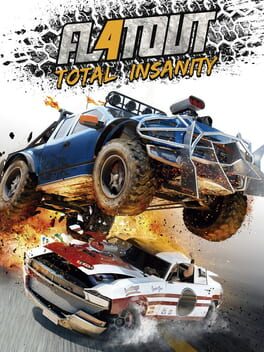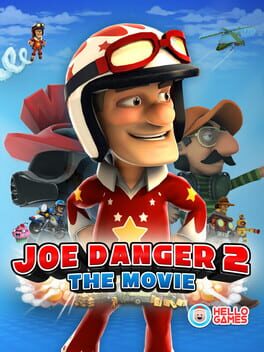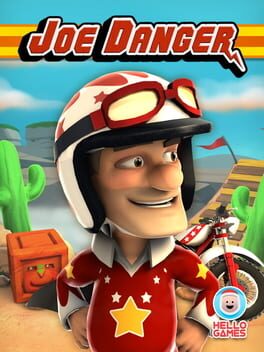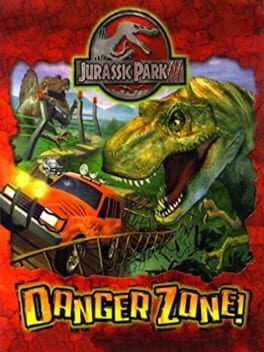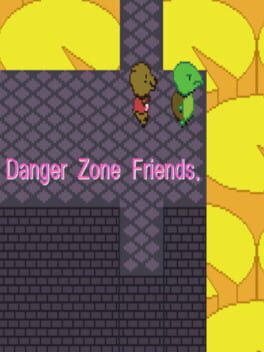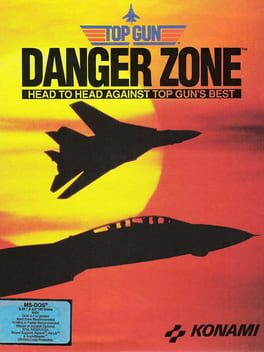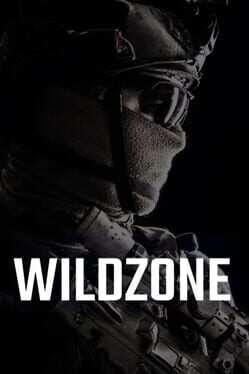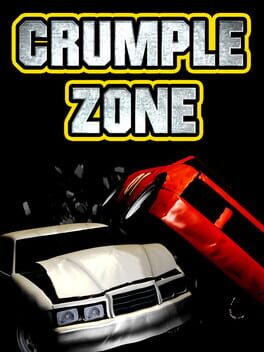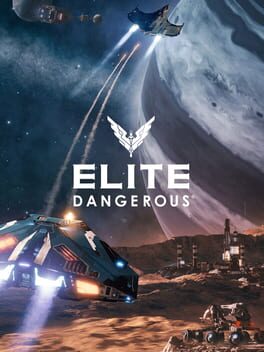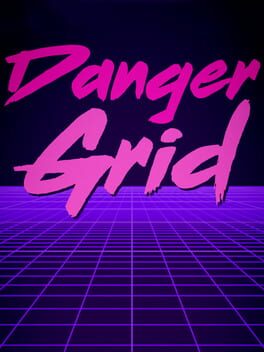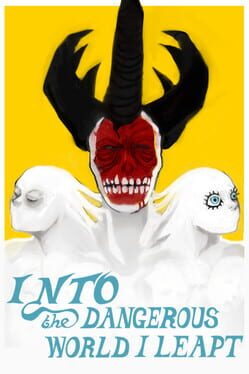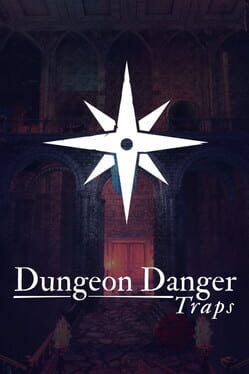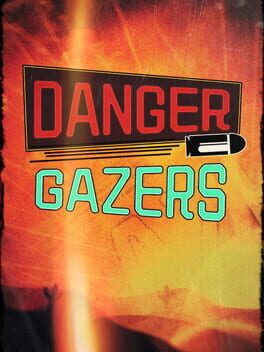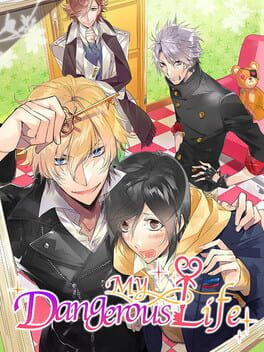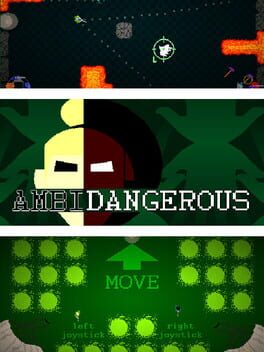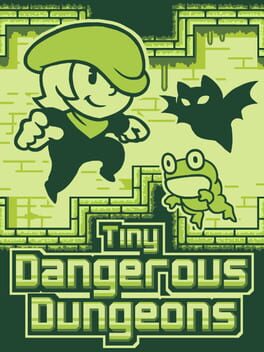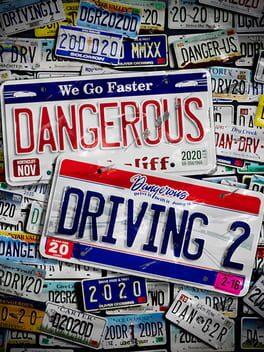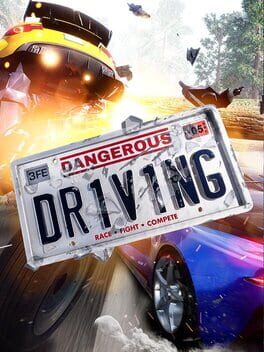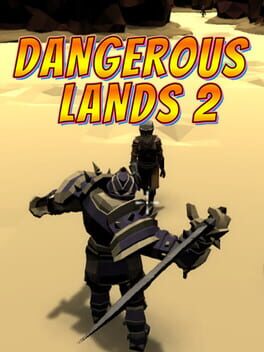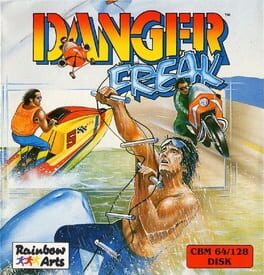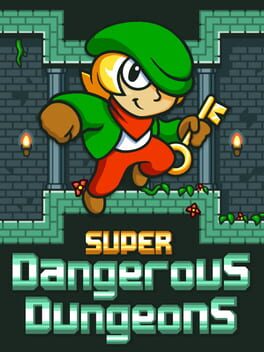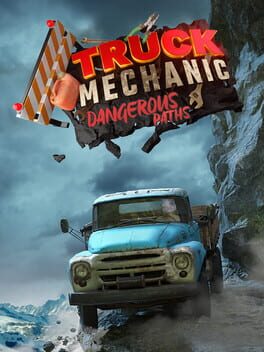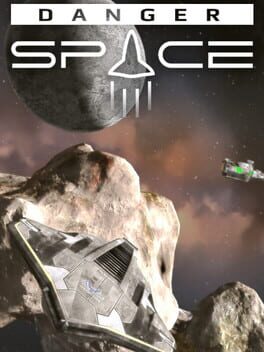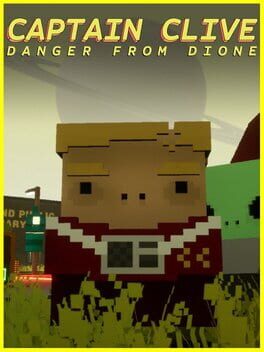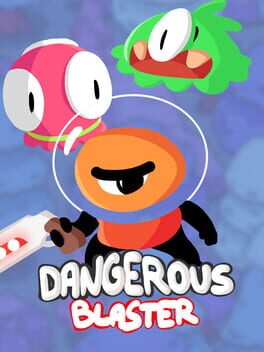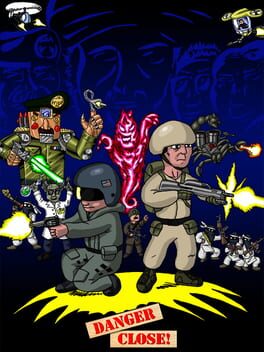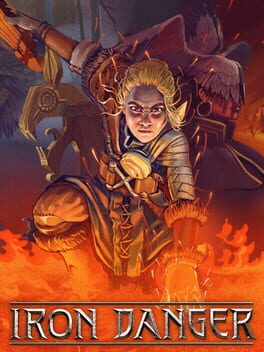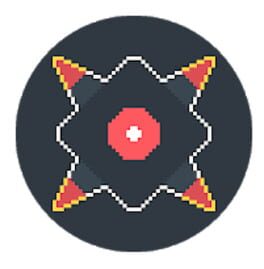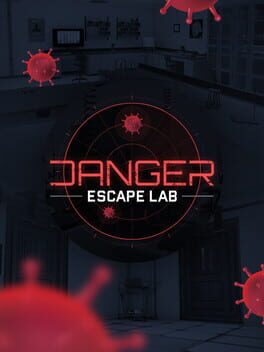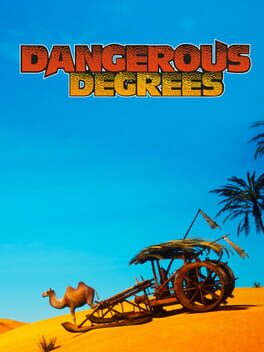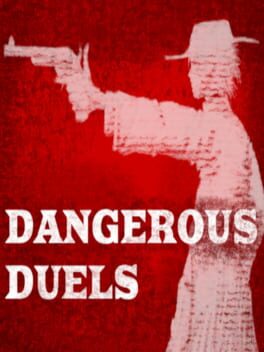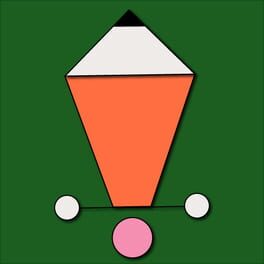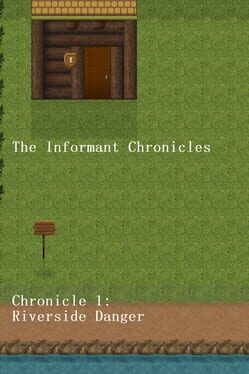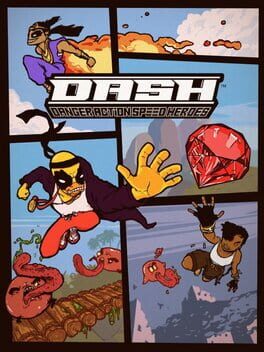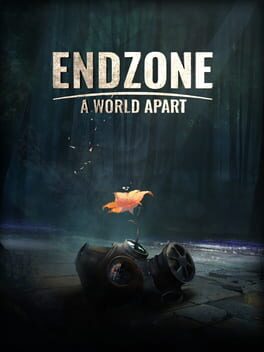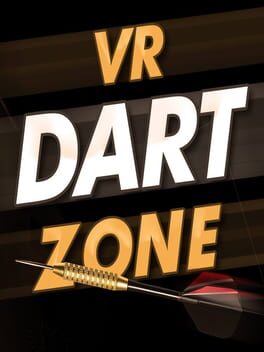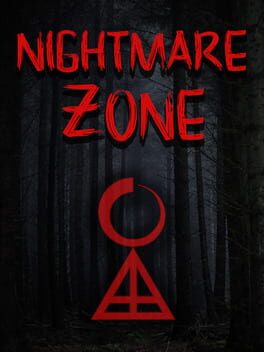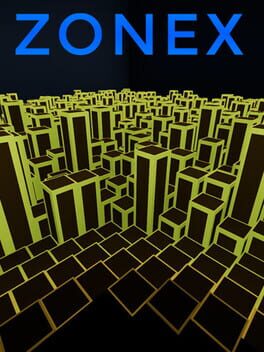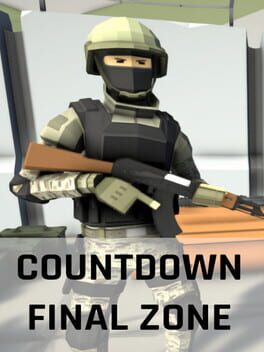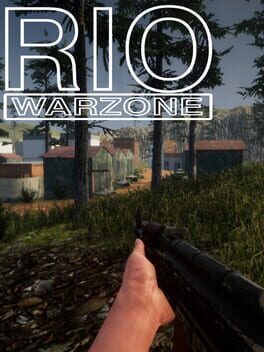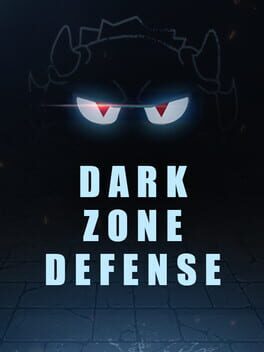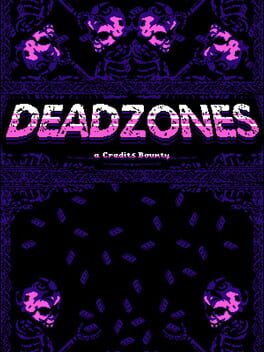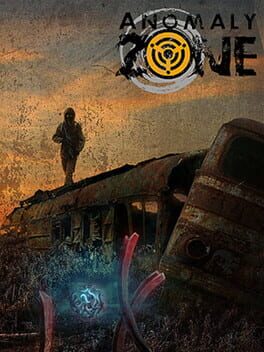How to play Danger Zone on Mac

| Platforms | Computer |
Game summary
Danger Zone is an all new 3D vehicular destruction game, a genre we know well. The concept is simple : crash for cash by creating the biggest car crash.
The Danger Zone is a virtual Crash Testing Facility where players step into the shoes of a dangerous driver and are challenged to survive a variety of spectacular crash testing scenarios.
It’s easy to crash, but can you also grab all of the Bonus Pickups?
Powered by Unreal Engine, Danger Zone combines real physical crashes with explosive gameplay. Shunt vehicles into oncoming traffic, take down trailers to shed their payloads and use your explosive “SmashBreaker” to move your vehicle around. The more explosions you cause, the bigger your score.
If you’re feeling burnt out by congestion and jammed roads, take the highway to the Danger Zone. Take your revenge on rush hour traffic. This place is a paradise for those who like their driving flame-grilled.
First released: May 2017
Play Danger Zone on Mac with Parallels (virtualized)
The easiest way to play Danger Zone on a Mac is through Parallels, which allows you to virtualize a Windows machine on Macs. The setup is very easy and it works for Apple Silicon Macs as well as for older Intel-based Macs.
Parallels supports the latest version of DirectX and OpenGL, allowing you to play the latest PC games on any Mac. The latest version of DirectX is up to 20% faster.
Our favorite feature of Parallels Desktop is that when you turn off your virtual machine, all the unused disk space gets returned to your main OS, thus minimizing resource waste (which used to be a problem with virtualization).
Danger Zone installation steps for Mac
Step 1
Go to Parallels.com and download the latest version of the software.
Step 2
Follow the installation process and make sure you allow Parallels in your Mac’s security preferences (it will prompt you to do so).
Step 3
When prompted, download and install Windows 10. The download is around 5.7GB. Make sure you give it all the permissions that it asks for.
Step 4
Once Windows is done installing, you are ready to go. All that’s left to do is install Danger Zone like you would on any PC.
Did it work?
Help us improve our guide by letting us know if it worked for you.
👎👍