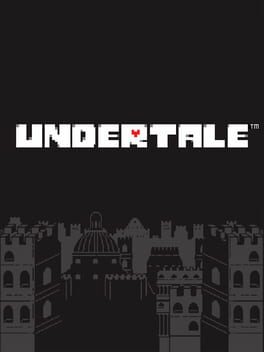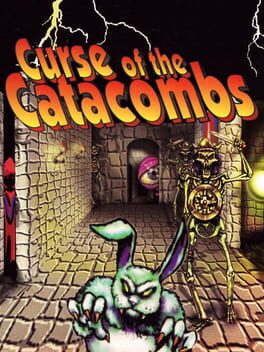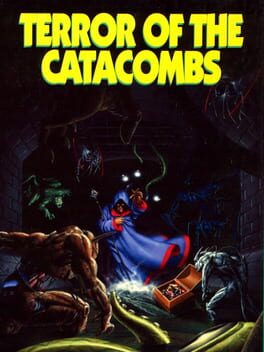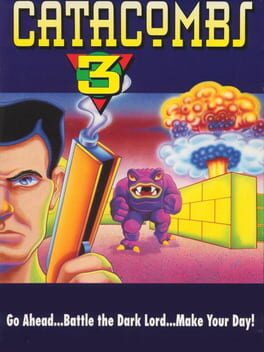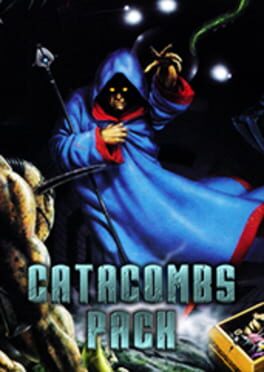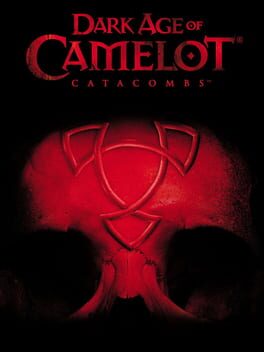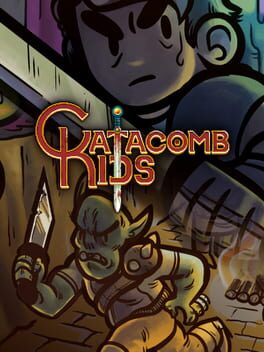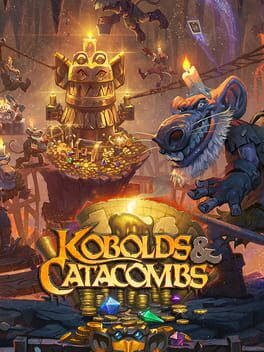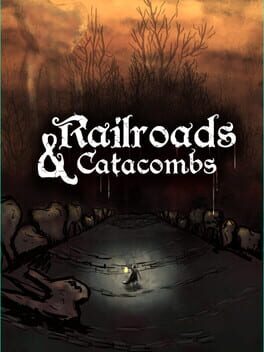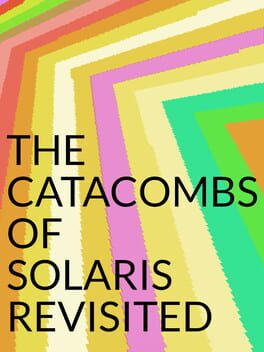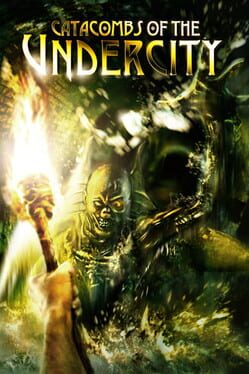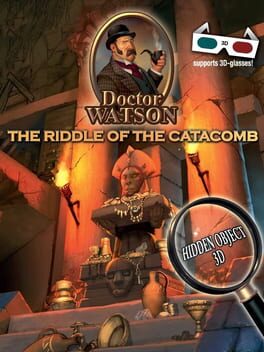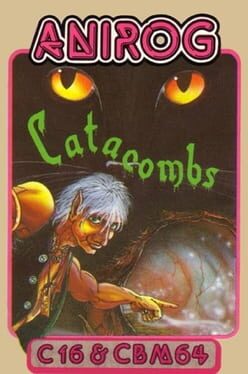How to play Catacomb on Mac

Game summary
Catacomb is a 2-D top-down third-person shooter created by John Carmack. It was originally created for the Apple II, and later ported to the PC. It should not be confused with The Catacomb, which is the second game in the series (originally named Catacomb II, but later renamed). It supports EGA and CGA graphics.
In the game you play the magician Petton Everhail. At the start you are contacted by Terexin, High Wizard of the Kieralon who tells you how the Kieralon Empire has fallen. He convinces you to travel to the Kieralon Palace to collect his treasures and split them fifty-fifty.
Catacomb consists of fifteen levels in the Apple II version, ten levels in the PC demo disk promoting Gamer's Edge, and 30 levels in the full PC version (The Catacomb, aka Catacomb II). To progress to the next level you must step through a magic teleportation mirror. These mirrors are usually behind a locked door, requiring you to obtain a key to advance.
First released: Mar 1989
Play Catacomb on Mac with Parallels (virtualized)
The easiest way to play Catacomb on a Mac is through Parallels, which allows you to virtualize a Windows machine on Macs. The setup is very easy and it works for Apple Silicon Macs as well as for older Intel-based Macs.
Parallels supports the latest version of DirectX and OpenGL, allowing you to play the latest PC games on any Mac. The latest version of DirectX is up to 20% faster.
Our favorite feature of Parallels Desktop is that when you turn off your virtual machine, all the unused disk space gets returned to your main OS, thus minimizing resource waste (which used to be a problem with virtualization).
Catacomb installation steps for Mac
Step 1
Go to Parallels.com and download the latest version of the software.
Step 2
Follow the installation process and make sure you allow Parallels in your Mac’s security preferences (it will prompt you to do so).
Step 3
When prompted, download and install Windows 10. The download is around 5.7GB. Make sure you give it all the permissions that it asks for.
Step 4
Once Windows is done installing, you are ready to go. All that’s left to do is install Catacomb like you would on any PC.
Did it work?
Help us improve our guide by letting us know if it worked for you.
👎👍