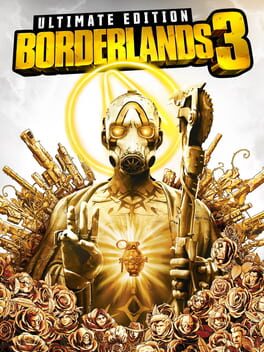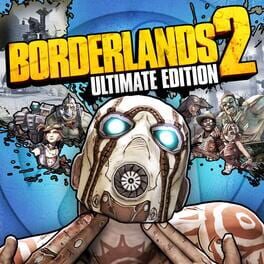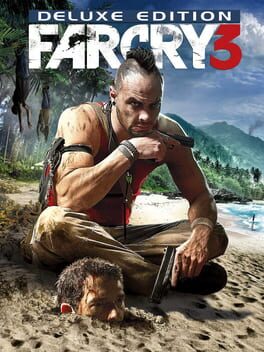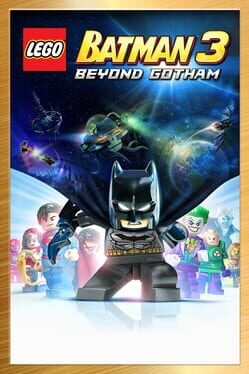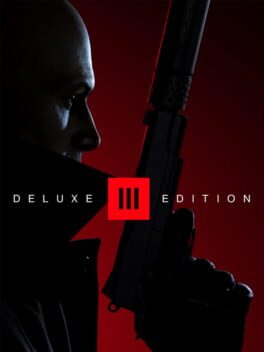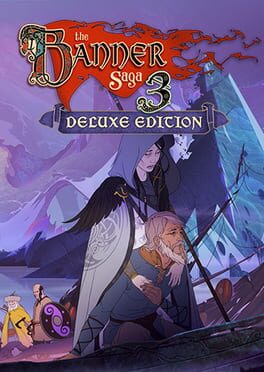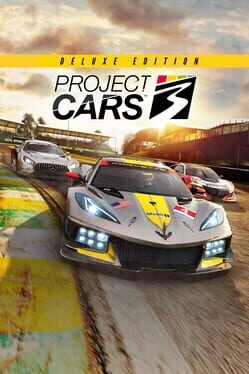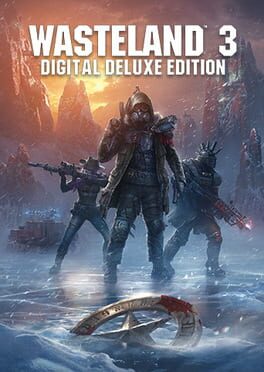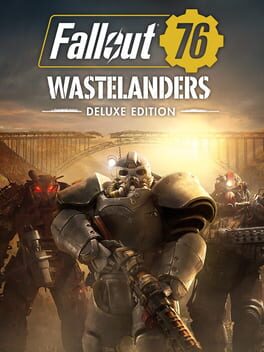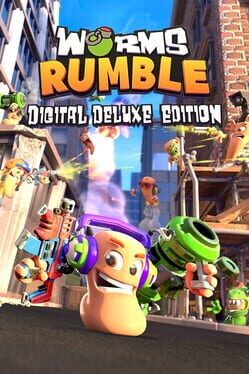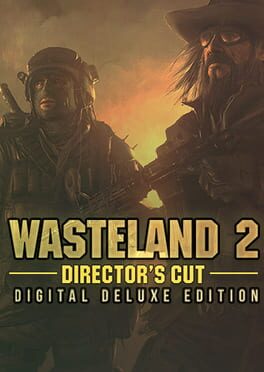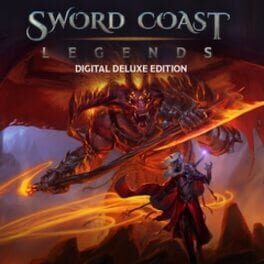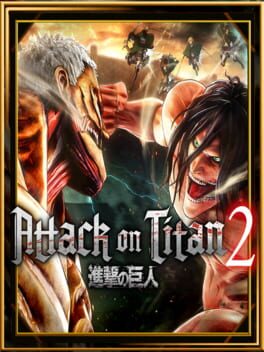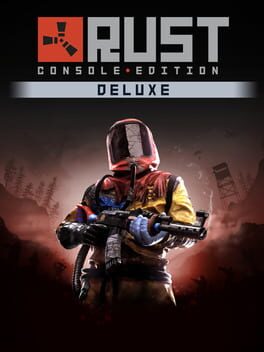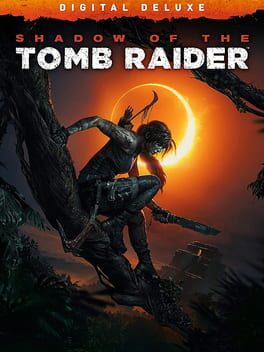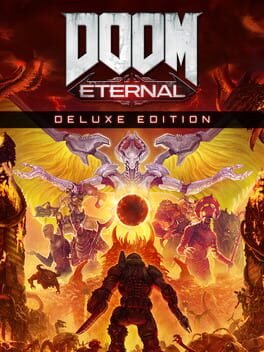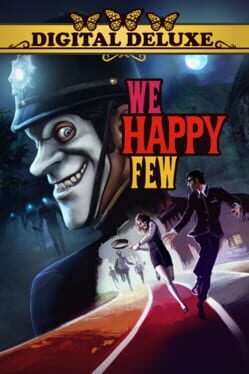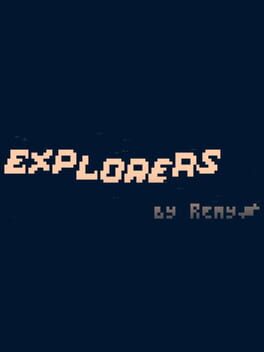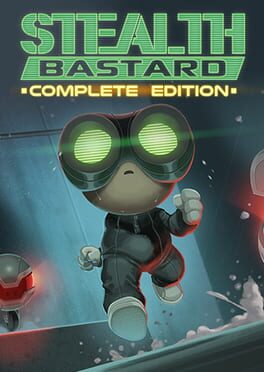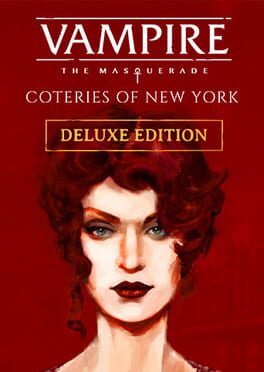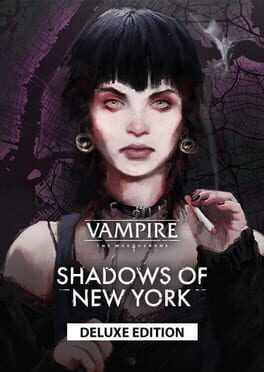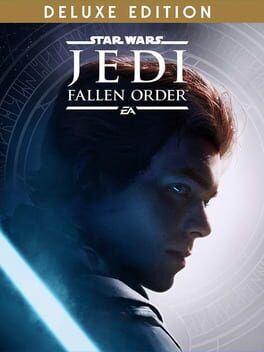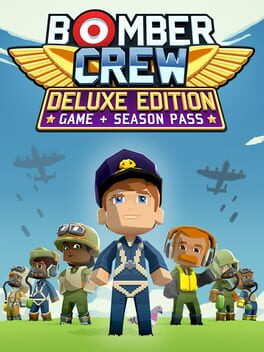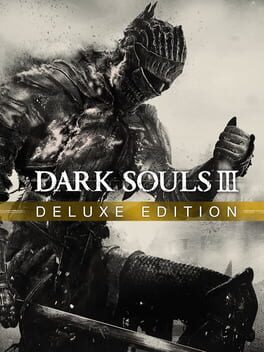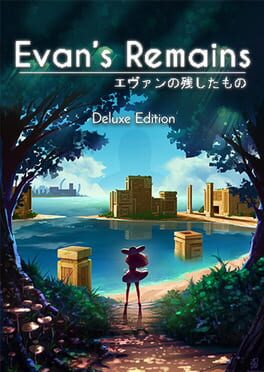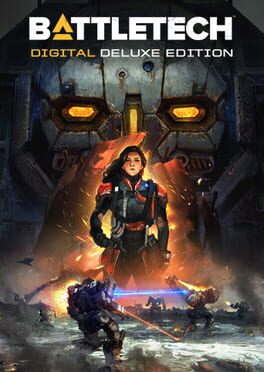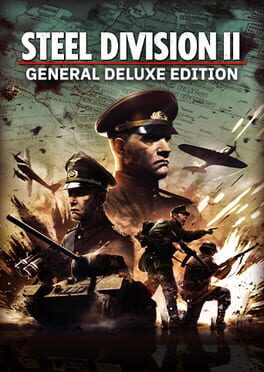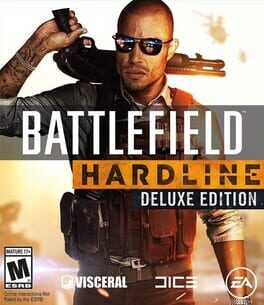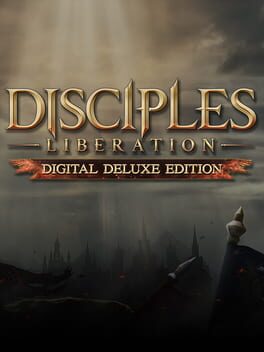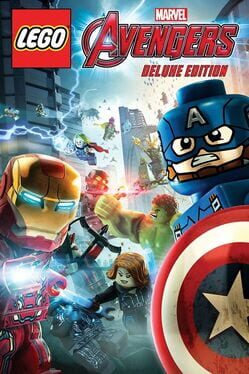How to play Borderlands 3: Deluxe Edition on Mac

| Platforms | Computer |
Game summary
Borderlands 3: Deluxe Edition includes:
Retro Cosmetic Pack: Vault Hunter head & skin, Echo Device skin, weapon skin
Neon Cosmetic Pack: Vault Hunter head & skin, Echo Device skin, trinket
Gearbox Cosmetic Pack: weapon skin, trinket
Toy Box Weapons Pack: 2 Toy guns, Toy grenade mod, trinket
Equipable XP & Loot Drop Boost Mods
First released: Sep 2019
Play Borderlands 3: Deluxe Edition on Mac with Parallels (virtualized)
The easiest way to play Borderlands 3: Deluxe Edition on a Mac is through Parallels, which allows you to virtualize a Windows machine on Macs. The setup is very easy and it works for Apple Silicon Macs as well as for older Intel-based Macs.
Parallels supports the latest version of DirectX and OpenGL, allowing you to play the latest PC games on any Mac. The latest version of DirectX is up to 20% faster.
Our favorite feature of Parallels Desktop is that when you turn off your virtual machine, all the unused disk space gets returned to your main OS, thus minimizing resource waste (which used to be a problem with virtualization).
Borderlands 3: Deluxe Edition installation steps for Mac
Step 1
Go to Parallels.com and download the latest version of the software.
Step 2
Follow the installation process and make sure you allow Parallels in your Mac’s security preferences (it will prompt you to do so).
Step 3
When prompted, download and install Windows 10. The download is around 5.7GB. Make sure you give it all the permissions that it asks for.
Step 4
Once Windows is done installing, you are ready to go. All that’s left to do is install Borderlands 3: Deluxe Edition like you would on any PC.
Did it work?
Help us improve our guide by letting us know if it worked for you.
👎👍